Set Up
Before installing the assistant widget on your docs website, you need to get set up. DocWhizz set up includes:
- Setting up sources - DocWhizz is a retrieval augmented generation system (RAG). You need to feed our systems with the technical know-how to handle questions from your audience effectively.
- Configuring branding - Ensure you assistant widget aligns with your branding and company styles.
- Managing settings and security - Finally some of the boring but important stuff. Add authorized URLs, custom instructions, reCAPTCHA and your own OpenAI key for unlimited questions.
Sources
DocWhizz is a system that helps answer questions by combining search and language generation. To get started, you need to add the technical info it needs. DocWhizz searches through this info and then uses language models to generate the answers. You can easily manage the data sources using the DocWhizz dashboard.
Setting up sources
NOTE: The only source you can train your assistant with is a webpage (URL). In the future we will also have PDFs and raw text, but currently they are unsupported.
To set up sources, simply navigate to the sources section in your dashboard:
- Click on the 'Add URL' button
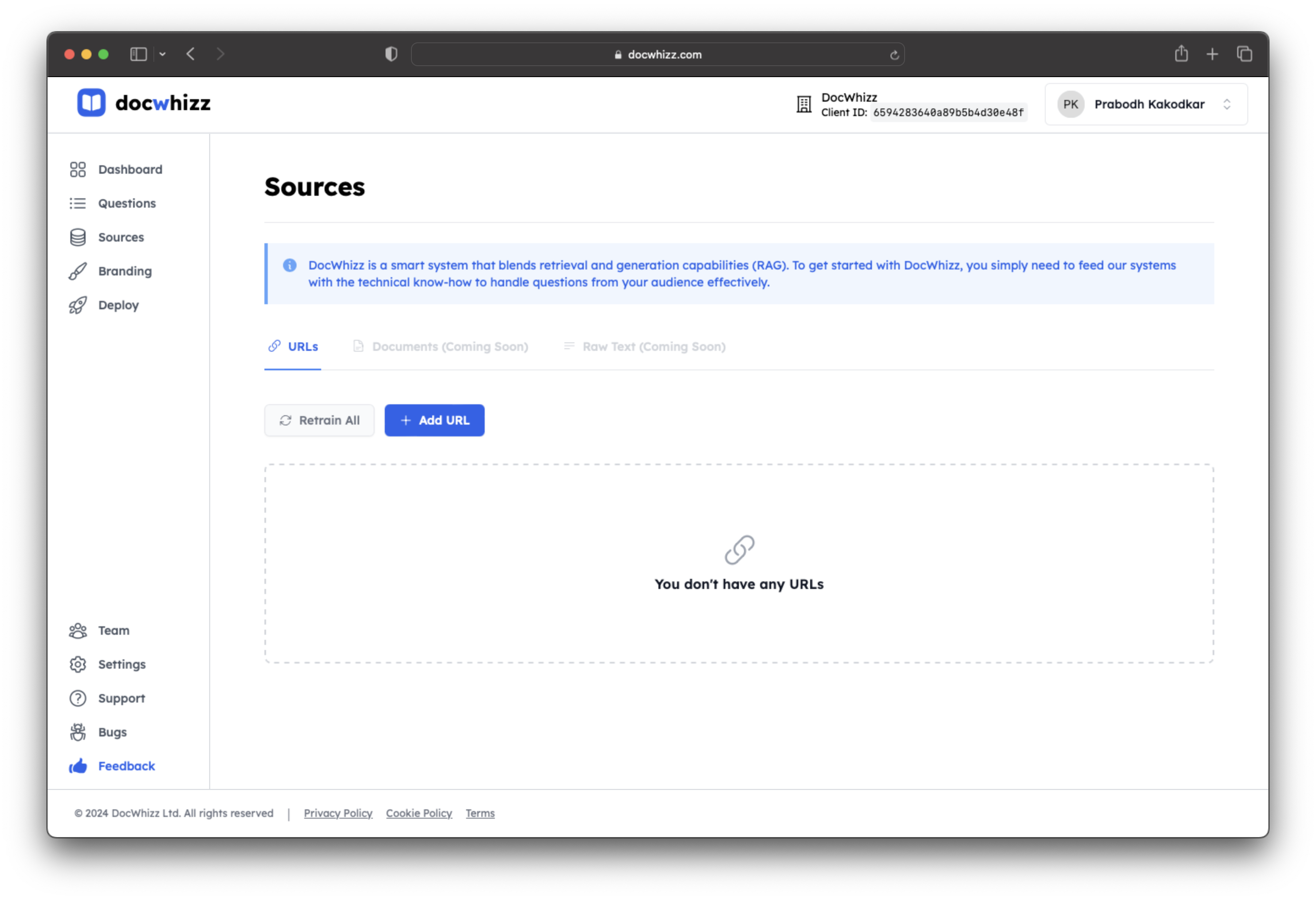
- Enter the URL of your docs site and click the 'Fetch URL' button to get all the pages on your docs site.
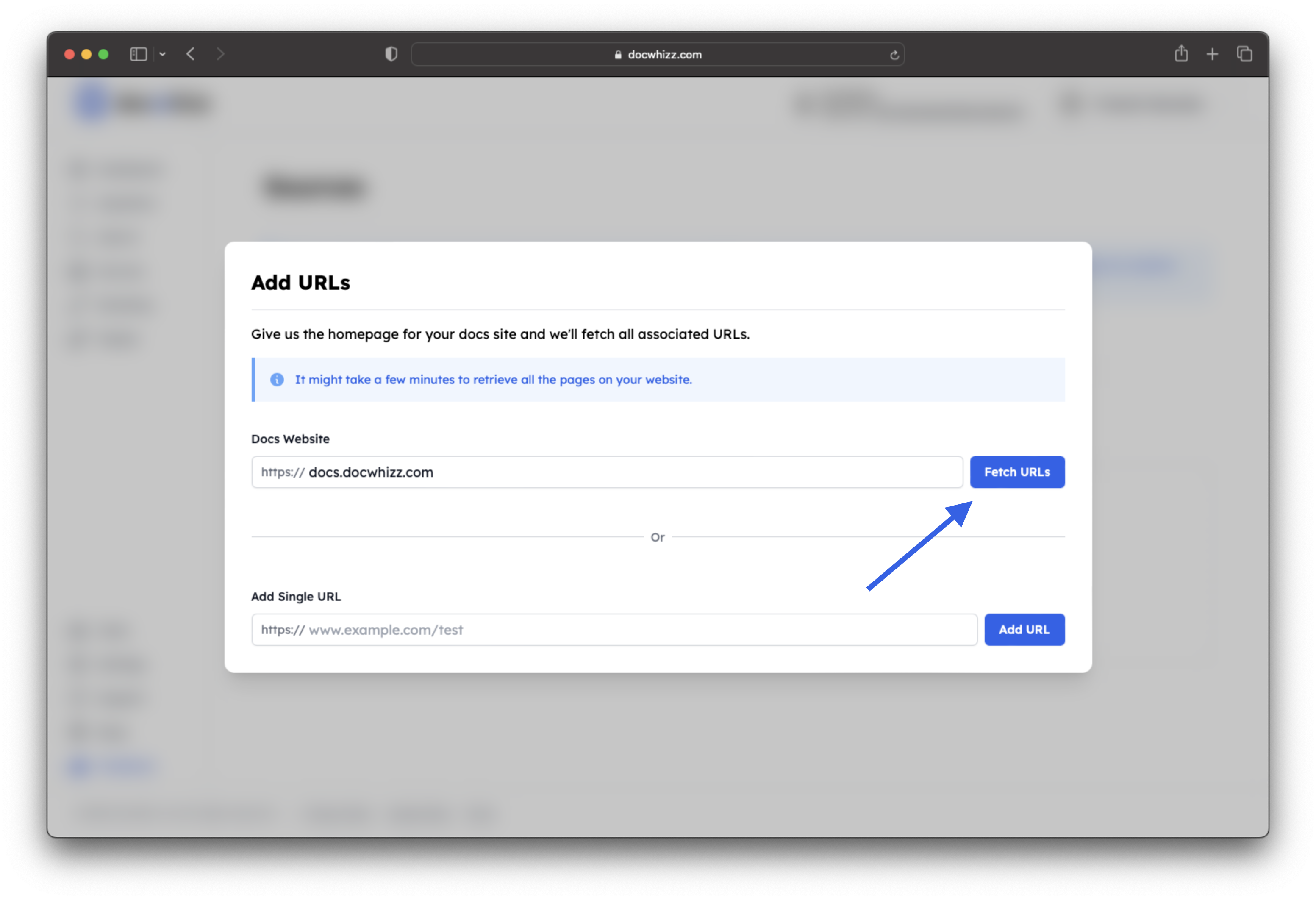
- Select all the relevant URLs you want to train your assistant with.
Once this is done, all the selected URLs will be queued for training. You can see the training status in your dashboard.
Managing Sources
After initially training your assistant, you may end up making updates to your documentation. To ensure that your assistant is trained on the latest information you can either:
- Retrain all the sources you have set up - simply click the 'Retrain All' button at the top of the sources page.
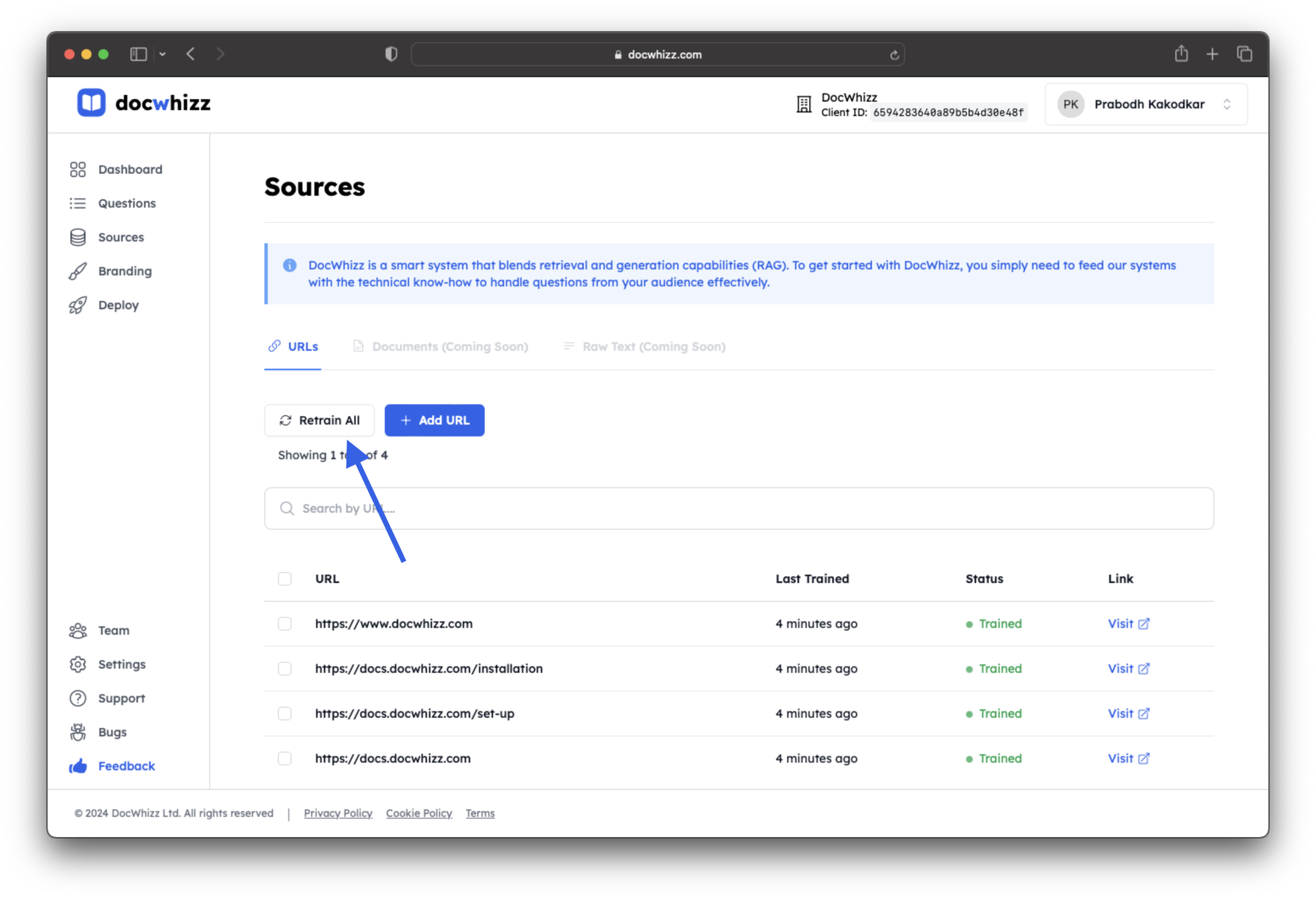
- Select the specific sources that you have changed and click on 'Retrain Selected' to only train those pages.
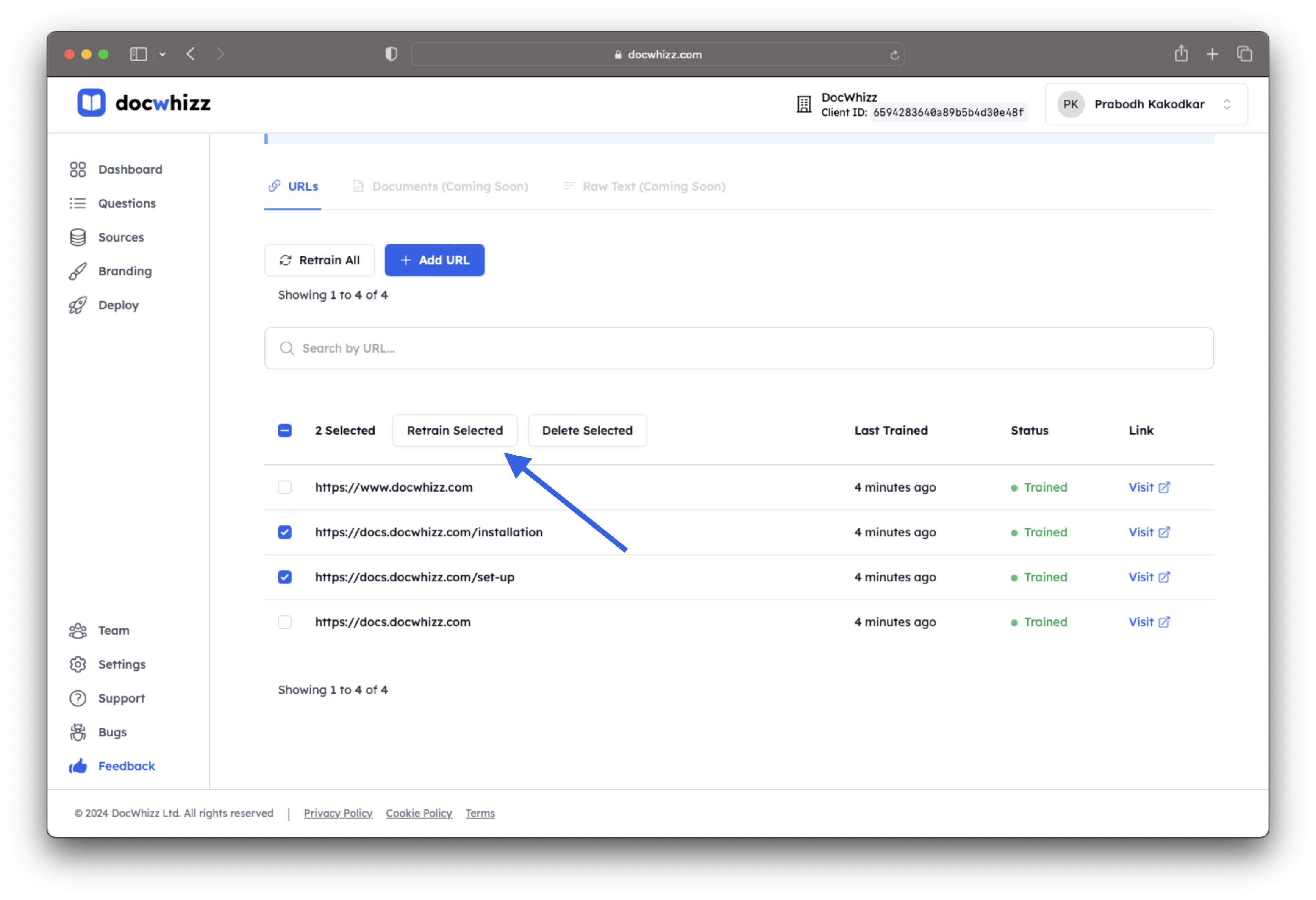
Branding
Configure your banding so that your assistant widget matches the look and feel of your docs website.
The branding configuration you can change is as follows:
| Parameter | Description |
|---|---|
| Primary Color | This is the primary color used to highlight the trigger button. |
| Text Color | This is the color of the text within the trigger button. |
| Logo | This is a URL for your company logo. |
| Company Name | This is the name of your company that you want to display to users. |
| Button Size | This configures the size of the button. |
| Beta | This configures if you want to show a BETA flag on the widget. |
| Message | This configures a custom message to display to users. |
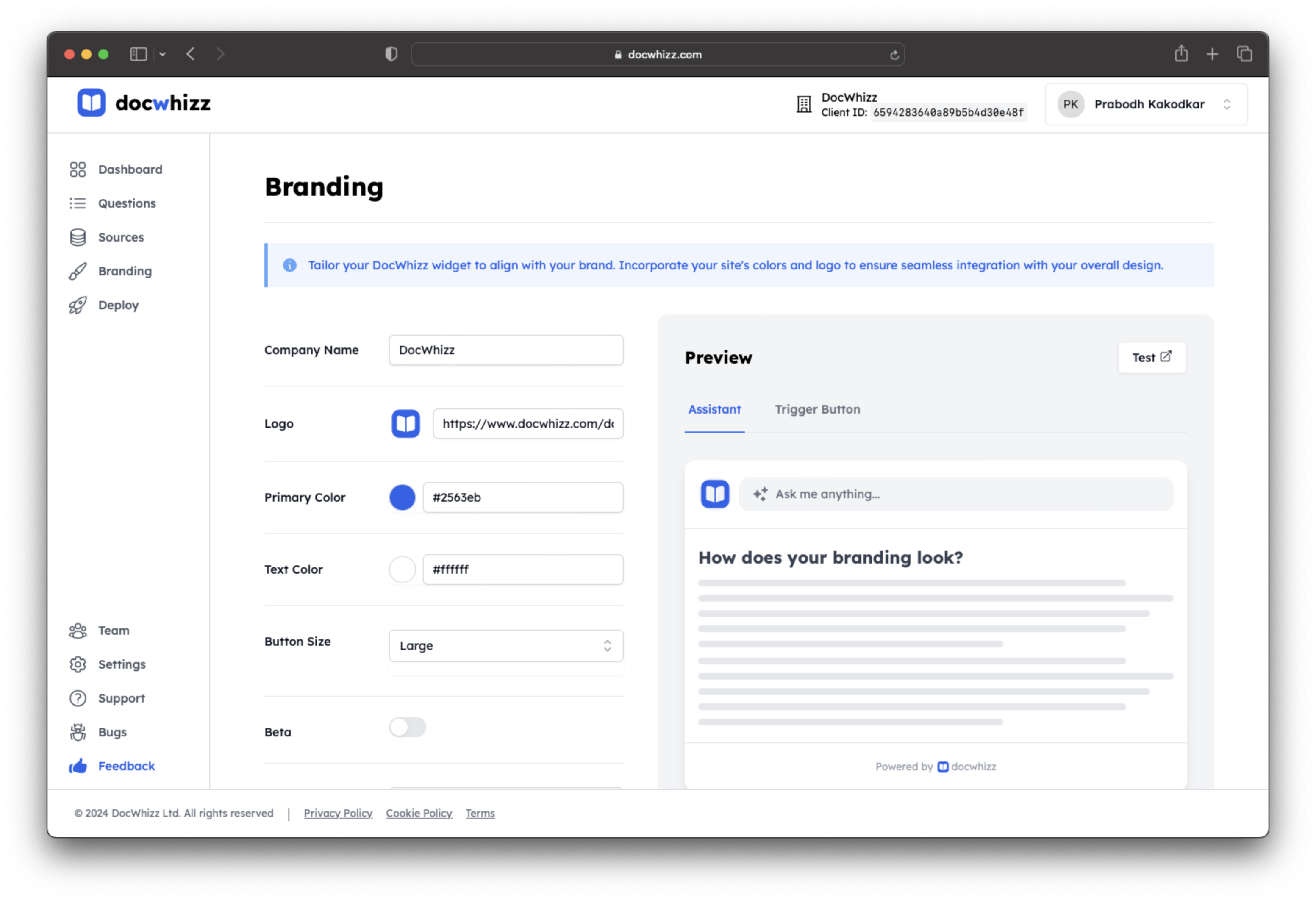
Settings
General settings you can change:
| Setting | Description |
|---|---|
| Company Name | This is the name of your company. It is purely for the purposes of the DocWhizz dashboard. |
| Custom Instructions | These are custom instructions that you can feed to the assistant. These allow you to tweak and customize the answers generated by your assistant. |
| Authorized URLs | This is a list of URLs that your assistant is allowed to work on. Any urls not added to this list won't work. |
| reCAPTCHA Site Key | Public site key for reCAPTCHA. This is used to ensure only a real human is asking questions though your assistant widget. |
| reCAPTCHA Secret Key | Private secret key for reCAPTCHA. This is used to ensure only a real human is asking questions though your assistant widget. |
| OpenAI Key | Your own OpenAI Key. If you add this then you can get unlimited questions. |